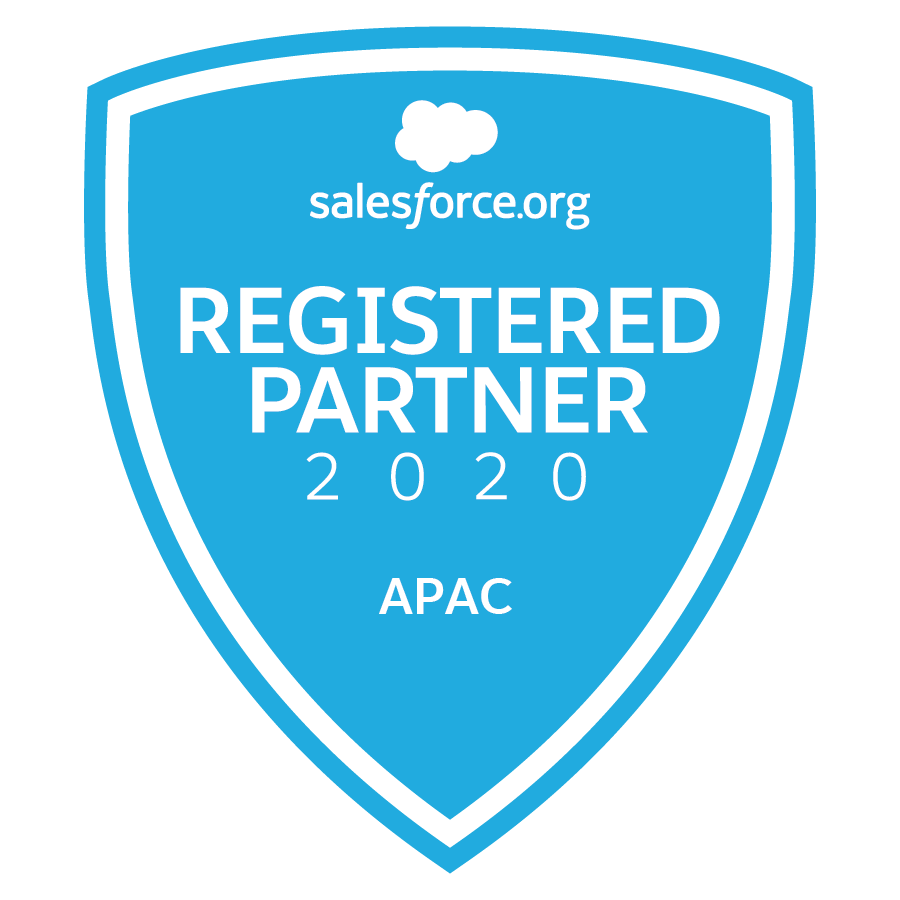I’ve been Salesforce System Admin for over four years now and have been fortunate to have had the opportunity to work with many companies on their salesforce journey.
As part of a ‘tech team’ I know how easy it can be to get caught up in the excitement and passion of implementing something new and wonderful.
But…before you triumphantly unveil your shiny new solution and give yourselves that self-congratulatory clap on the back – STOP.
Take a moment to consider your end users, those people who will be around long after the fanfare of unveiling is over, logging into Salesforce every day to perform their daily duties, using your solution – are these people going to think you’re the master of the Salesforce universe?
Consideration of your end experience is critical to the success of any change so don’t be afraid to get in front of them and ask questions – lots of them.
- What do they like?


- What do they dislike?
- What do they do to cut corners?
- What fields does each team actually care about?
- Do they know what all fields do or are for?
10 Tips to Help improve end-user experience
- Page layouts
- Put what users care about at the top of the page
- Remove any unused fields
- Optimise read and edit mode, i.e. what is visible when viewing or editing a record
- Use hidden sections – this is especially useful when you need a mix of one and two column sections under one section header.
- Check the tab-key order
- Check the order of related lists and put what users care about at the top
- Record types
- User record types to separate different business processes (e.g. opportunity sales processes)
- They can be used to hide records and fields that are not relevant to a user
- Users can mass edit in list views based on one record type
- Be aware it can make it harder for an admin to manage multiple record types
- Required fields
- Introduce them slowly as users won’t like it if they are continually interrupted with error messages
- Too many required fields may lead to users preferring off-line processes
- If it’s required, use help text to explain the field and the data that is expected
- Help text
- Focus on fields where users need to make decisions
- Add helpful tips so users know what data they need to enter
- Give examples of data if relevant
- Related lists
- Just because you can have 10 fields in a related list doesn’t mean you necessarily need 10. Only display relevant or key information
- Column 1 or 2 should be the record link
- Search, mini and tab layouts
- Mini layouts are used to enable users to ‘hover’ over a record link to view key information without having to click into the record (e.g. hover over the Account name on an Opportunity record)
- Customise the fields displayed in search results for each object
- Customise the fields displayed on Tab layouts for each object
- Sidebar components (classic Salesforce)
- Make sure your users know about it!
- Enable collapsible sidebar to easily hide it when relevant
- Enable (or disable) standard components like Create New and Recent Items
- Create your own custom components! For example, a “Quick Links” component which may include the corporate facebook page or website
- Validation rules
- Used to enforce data entry under predefined conditions, e.g. a purchase order number must be entered if an opportunity is closed won.
- Useful to help prevent data errors but too many can decrease efficiency
- Too many can be a sign you may need to consider a custom interface, like a visualforce page with an intuitive design
- Reports and dashboards
- Hide folders that are not applicable
- Adjust the access level so users have the proper permissions
- Train your users, then give them create permissions
- Encourage user feedback
- Provide a platform (use chatter!) to give your users a voice.
- All feedback is valuable – good or bad
- Encourage your users to voice their concerns, questions, ideas, likes or dislikes. They will likely feel more involved and responsible for their own user experience.