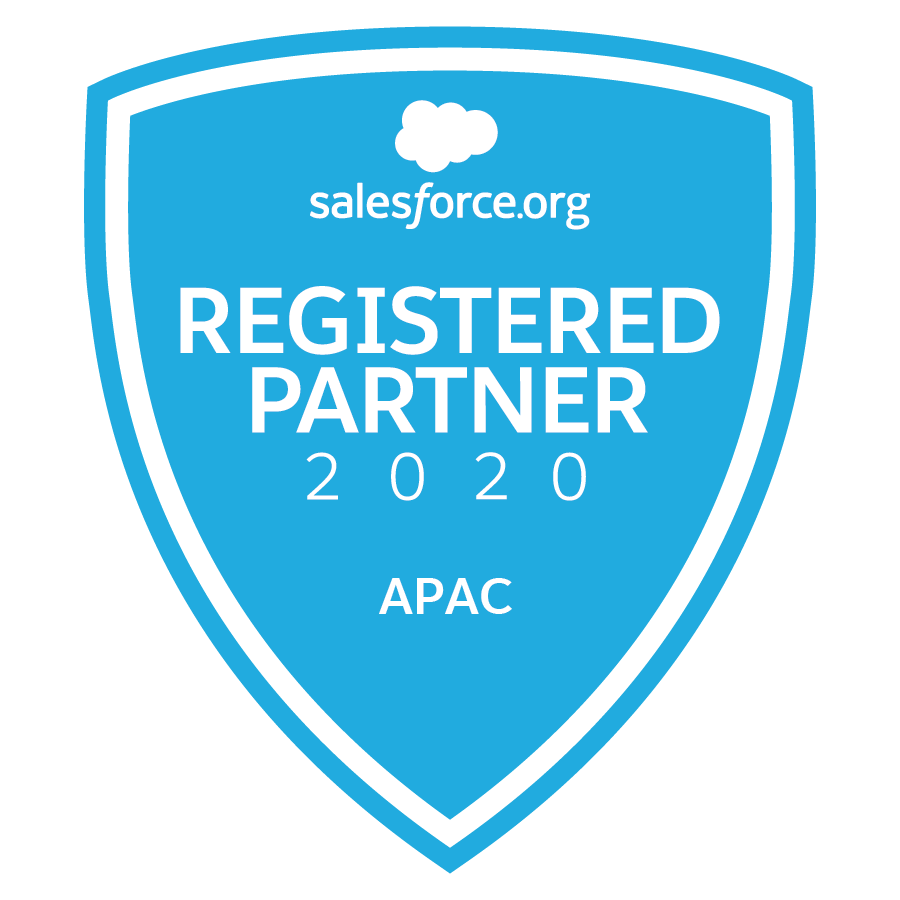As the Winter ’25 release arrives, we’ve been busy exploring every nook and cranny of Salesforce’s release notes so you don’t have to!
We would like to tell you to wrap up in a cosy sweater for this release, but it is not so cold down under. Instead stay cool, and let’s walk you through the features we’re most excited about.
If you would like to explore more yourself you can find the full Salesforce Winter ’25 Release Notes here.
KEY DATES FOR WINTER '25


Lightning App Builder
Take advantage of the new Dynamic Highlights Panel to easily configure your most critical fields directly within the Lightning App Builder. In the past, you could only customise the fields in the Highlights Panel through compact layouts in Setup, which limited flexibility. Now, with the Dynamic Highlights Panel, you can select and arrange up to 12 fields that are most important to your business needs, all within the familiar interface of the Lightning App Builder.

Where: This change applies to Lightning Experience in Group, Professional, Enterprise, Performance, Unlimited, and Developer editions.
How: Drag the Dynamic Highlights Panel component onto the Lightning App Builder canvas, and then add fields to it. The Primary Field value is preselected for you, but you can change it.
Make Record Fields Stand Out with Conditional Formatting
Easily apply formatting to fields to ensure users can quickly spot the most relevant information on a record page. In the Lightning App Builder, you can enhance fields on Dynamic Forms-enabled pages with custom icons and colors that can appear, disappear, or change based on the criteria and rules you define. These conditions can be driven by the field’s own value or the values of other fields on the page. Plus, you can view, edit, and delete rule sets for an object using the new Conditional Field Formatting node in Object Manager.

Where: This change applies to Lightning Experience in Group, Professional, Enterprise, Performance, Unlimited, and Developer editions.
How: Conditional formatting uses rulesets, which are collections of rules. Each rule is made up of conditions that determine how and when formatting appears on a field. To apply conditional formatting to a field, open a Dynamic Forms-enabled record page in the Lightning App Builder and click the field on the canvas. In the field’s property panel, use the Conditional Formatting property to assign an existing rule set or to create one.
Manage Public Group Membership More Easily
Now, you can manage public group members directly from the public group’s summary page. The updated member selection experience is faster and more intuitive, making it easier to manage users, roles, and nested public groups. You can search across all current or available members and add or remove up to 100 members at once. Additionally, the summary page lets you easily edit or delete the selected public group.

Where: This change applies to Lightning Experience in all editions.
How:From Setup, in the Quick Find box, enter Public Groups, and then select Public Groups. Select a public group, and then click View Summary. Under All Public Group Members, add or remove members.
Flow Builder Updates
- Trigger screen actions with a click of a button by using the Action Button component, now generally available.
- Use the Repeater component to update existing record collections.
- Troubleshoot issues in a new errors and warnings pane.
- Build formulas by describing what you want to calculate and letting Einstein generative AI figure it out for you (beta).
- Create flows with Einstein, and edit and manage those flows in Flow Builder (beta).
- Launch another active prompt flow as a subflow within a prompt flow.
- Create or update records based on specific criteria in the Create Records element.
- Transform data into more types of target resources.
Action Buttons
With the Action Button component, users can trigger a screen action with a single click, running an active autolaunched flow directly from the same screen. The results are displayed immediately, reducing the need for multiple screens and helping users complete flows faster and with fewer errors. Previously, users had to navigate through several screens to achieve the same outcome. Now generally available, the Action Button component comes with new improvements since the last release.

Where: This change applies to Lightning Experience and Salesforce Classic in Essentials, Professional, Enterprise, Performance, Unlimited, and Developer editions. It’s not supported in Classic runtime for flows.
Why: The Action Button screen component has these new improvements:
- Your screen flow users can see a new indicator in the action button to let them know that the screen action is running.
- If you update the input and output variables of the action’s autolaunched flow, you can refresh your action’s inputs and outputs without refreshing the browser and the flow.
- With the new In Progress screen action output, you can reference the in progress status of the screen action launched by the action button somewhere else in the flow. For example, you can disable another screen component on the same screen if the screen action is in progress. To use the In Progress output in an API version earlier than 62, open the screen that contains the action button component and resave the flow.
- If the autolaunched flow that launches from the action button is running in system context, you’re notified so that you can take appropriate steps to secure your data.
- You can disable the action button based on criteria that you set using a resource with a Boolean value.
- Multiple accessibility updates improve the screen reader experience at design time and run time.
How: In Flow Builder, create and activate an autolaunched flow that retrieves data and saves that data in one or more output variables. Then, create a screen flow, add a Screen element to the flow, and include an Action Button component on the screen. Configure the Action Button component to launch the autolaunched flow that you previously created. Add another component to the screen that uses the output of the autolaunched flow. Save and run the flow.
Create Records Element
In Flow Builder, the Create Records element now allows you to create or update records based on whether a specific field value exists in the database. This streamlines the process, eliminating the need to separately check for existing records, making record-saving faster and simpler. By combining create and update into one element, you can configure and maintain flows more easily while minimizing potential errors from handling separate operations.
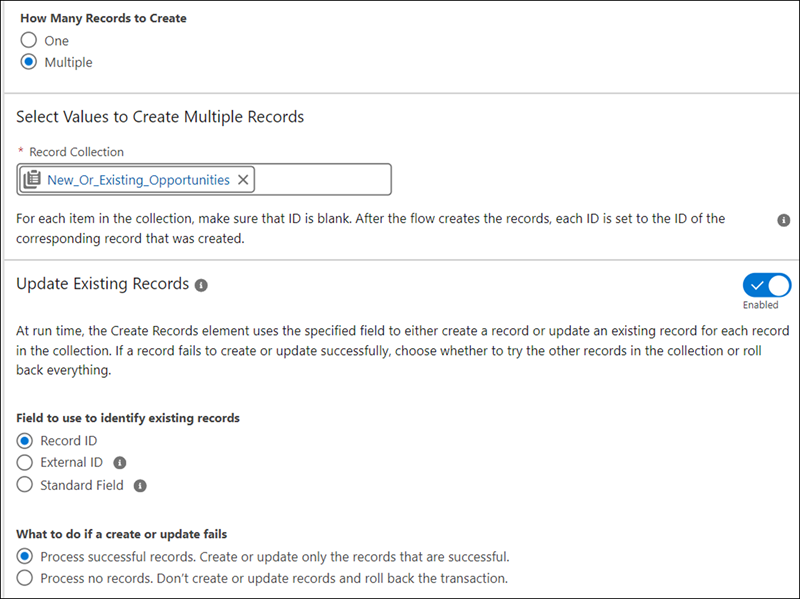
Where: This change applies to Lightning Experience and Salesforce Classic in Professional, Enterprise, Unlimited, Performance, and Developer editions.
How: Imagine a sales manager who manages potential sales deals that are frequently updated with new information. For instance, a sales team receives periodic updates about client budgets and timelines that are reflected in Salesforce. The team can use the Create Records element to automatically decide whether to create a record or update an existing one.
Salesforce Backup
You can now restore files without the hassle of manually exporting and importing them. In version 2.25 or later of the Salesforce Backup managed package, you can restore files directly from backups without leaving the app. Just like restoring records, you can set filters to quickly find the right batch of files. Plus, if a backup contains multiple versions of a file, you can easily select the specific version you want to restore.
Where: This change applies to Lightning Experience in Professional, Enterprise, and Unlimited editions.
How: On the Restore & Export tab, in the Data Category field, select Restore Files. Use filters to narrow your search for the files in your back-ups and select the specific files that you want to restore. For each of your chosen files (1), select the version you want to add to your job (2). Files are restored on all records related to that file. You can review the list of each file’s related records before you start your restore job (3).
If you have any questions in relation to our top Winter ’25 Release notes feel free to CONTACT US.
Is your organisation taking full advantage of latest releases and optimising your Salesforce investment? Learn more about our CUSTOMER SUCCESS PROGRAM.