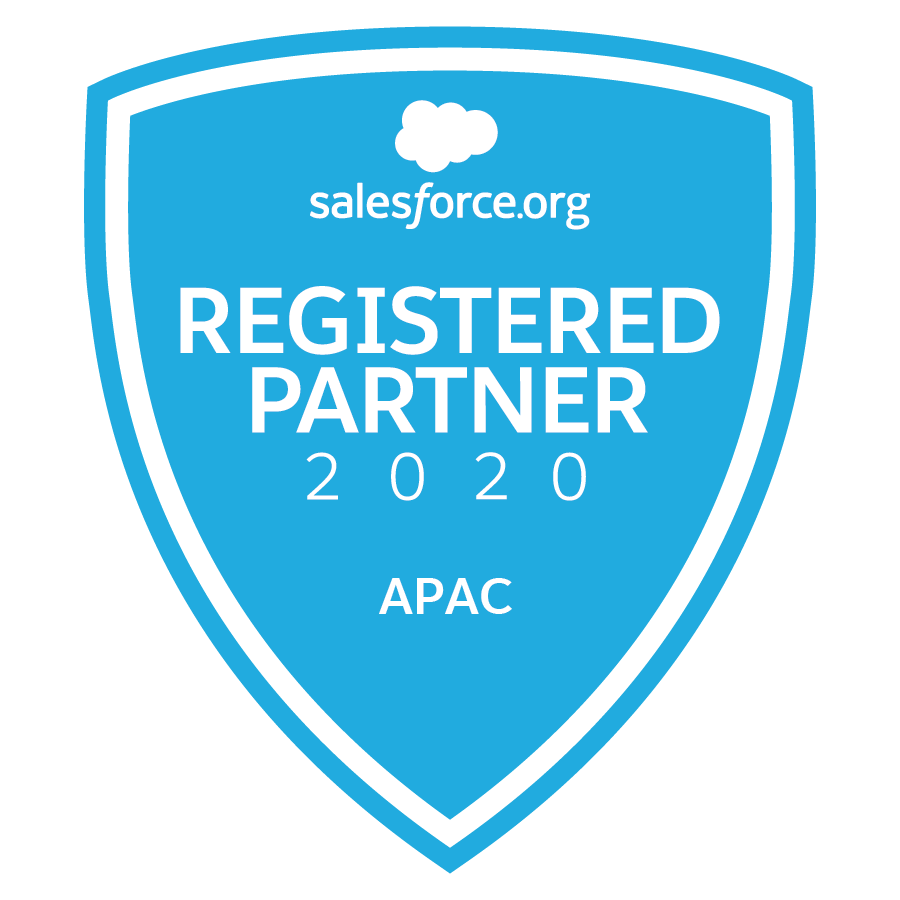Did you know?
To improve the performance of the Web-to- Case (W2C) and Web-to- Lead (W2L) functionality, the endpoint that receives the W2C/W2L form submission data from company websites to create leads/cases in Salesforce will be replaced with a new endpoint? This update is currently targeted for March 9, 2018.
What does this mean?
Websites using the W2C/W2L forms will cease to create new cases and/or leads within customers’ Salesforce orgs if the websites are not updated with the new endpoint URL by the release.
NOTE: With the new release, the W2C/W2L HTML code generator functionality will be updated to reference the new endpoint URL. As such, W2C/W2L form HTML code generated from the update or later HTML code generator, will already include the new endpoint and websites using this HTML code will not be impacted by this change.
What action do you need to take?
Customers using either or both of these functionalities will need to update the W2C/W2L HTML code in their websites by the time the update is released.
*As the new endpoint URL is already available, customers are strongly encouraged to complete these updates as soon as possible to take advantage of the improved functionality performance. To make the HTML code update on the websites, admins should provide the following information to their company webmaster:
- For websites that contain the Web-to- Case and/or Web-to-Lead forms, do a global search across the website HTML code for either of these code snippets:
- “https://www.salesforce.com/servlet/servlet.WebToLead”
- “https://www.salesforce.com/servlet/servlet.WebToCase”
- Replace the “www” with “webto” so that the “form action” URLs in the Web-to- Case and Web-to- Lead HTML code display as such:
- “https://webto.salesforce.com/servlet/servlet.WebToLead”
- “https://webto.salesforce.com/servlet/servlet.WebToCase”
How do you test this change?
Upon your developer review of the HTML code change on your website, test the creation of new cases and/or leads in your production org prior to pushing the updated HTML code to your production website.
Example testing steps may include the following:
- Modify your current Web-to- Case and/or Web-to-Lead form with the new endpoint URL update. To see where the endpoint URL is located, see the Web-to-Lead Form HTML Code Generation and/or Web-to- Case Form HTML Code Generation.
- Copy the updated HTML form markup and test the form in a test editor such as JSFiddle. Enter new case and/or lead information in the form.
- Confirm that the new leads and/or cases are captured in your Salesforce Org.
Where is the Web-to-Lead Form HTML Code Generation?
The Web-to- Lead HTML code generator can be found by navigating to Setup | Build | Customize | Leads | Web-to- Lead | “Create Web-to-Lead”, which takes you through the setup of entering your Return URL, which then allows you to generate the Web-to-Lead form code.
The form action URL contains the Salesforce endpoint that receives the Web-to-Lead form submission data to Salesforce. This is the endpoint URL which needs to be updated.