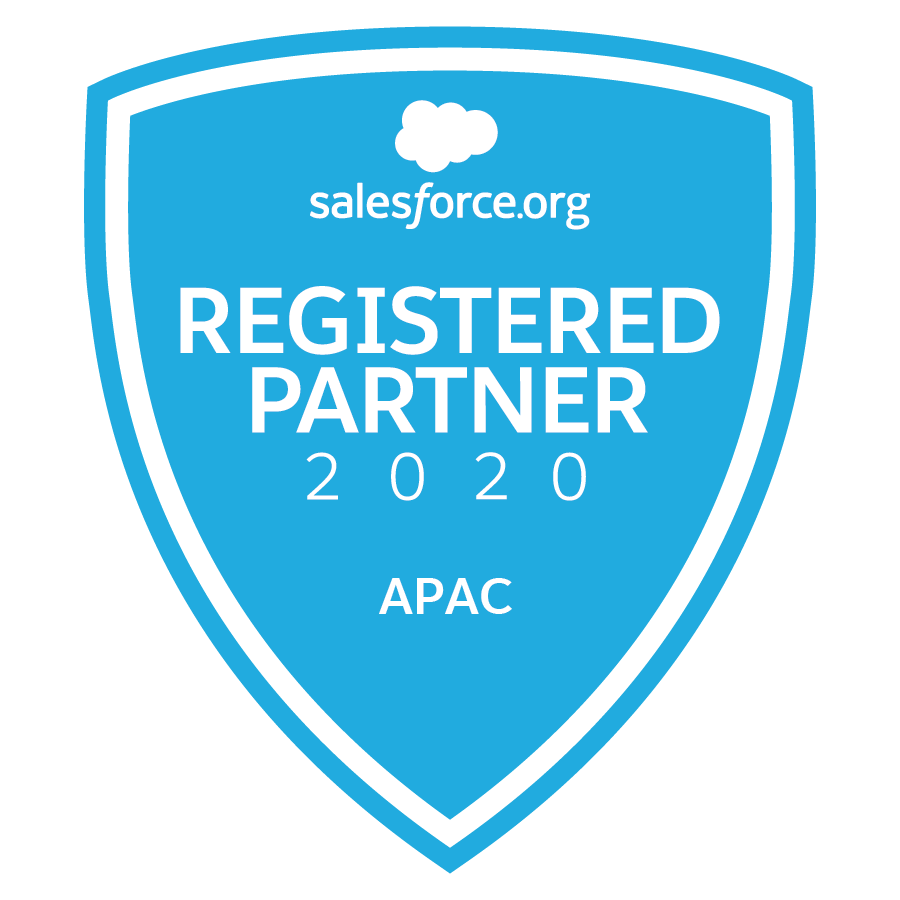It’s that exhilarating time of year when the Salesforce Summer Release rolls out, and we at SalesFix are all fired up to share our curated list of top features designed to ignite your business’s potential. We’ve sifted through the release notes to bring you our top picks that are set to supercharge your Salesforce experience!
If you would like to explore more yourself you can find the full Salesforce Summer ’24 release notes here.
KEY DATES FOR SUMMER '24


Let’s jump right in and explore these trailblazing enhancements set to make waves in the Salesforce ecosystem:
User Access Summaries: Your Permissions Compass
First up, we have the User Access Summaries feature, which is a significant leap forward in simplifying user management within Salesforce. With just one click, this new functionality provides administrators with a consolidated view of a user’s permissions landscape, encompassing field and object permissions, assigned permission sets, and group memberships. This holistic perspective not only streamlines the management process but also fortifies security protocols by ensuring appropriate access levels across the board. By simplifying the permissions review process, Salesforce administrators can now conduct audits and adjustments with ease and precision and is a bold move towards transparency and control.

Where: This change applies to Lightning Experience and Salesforce Classic (not available in all orgs) in all editions.
How: From Setup, in the Quick Find box, enter Users, and then select Users. Select a user, and then click View Summary.
Flow Naming Conventions: Your Automation Organiser
Say goodbye to flow clutter! With the introduction of Flow Naming Conventions, Salesforce takes a significant step towards decluttering the automation environment. This new system allows you to assign categories and subcategories to flows, enabling you to organise and manage automations like never before.
This structured approach not only tidies up your workspace but accelerates the process of locating and modifying specific flows as your business evolves. Salesforce users can now optimise their automation strategies, ensuring that each flow serves its intended purpose without redundancy. This feature is a testament to Salesforce’s commitment to providing tools that promote a clean and efficient workspace.

Where: This change applies to Lightning Experience and Salesforce Classic in Essentials, Professional, Enterprise, Unlimited, and Developer editions.
How: In the Automation Lightning app, click a Flow Label to open the Details page for a flow. Edit the Category or Subcategory field. For example, set the Category field to Service. Because Category and Subcategory are text fields, we recommend maintaining a list of any values that you create.

In the Flows tab of the Automation Lightning app, create a new list view using the Category or Subcategory field as a filter.
Einstein for Formulas: Your AI Formula Whisperer
Enter Einstein for Formulas, serving as an AI-powered sidekick that transforms the way users handle formulas, heralding a new era in Salesforce formula management. This innovative feature not only simplifies the creation and correction of formulas but also proactively suggests syntax corrections, streamlining the process to be faster and more intuitive. It’s like having a seasoned Salesforce developer at your disposal, ensuring formulas are not only accurate but also efficient.
With Einstein for Formulas, users are empowered to quickly identify and rectify errors, significantly cutting down troubleshooting time. This smart assistant also enables users to construct reliable and robust formulas that underpin data integrity and drive insightful actions; a creative and energising advancement that underscores the platform’s innovative ethos.
Where: This change applies to Lightning Experience in Enterprise, Performance, and Unlimited editions. Einstein generative AI is available in Lightning Experience.
Why: The formula syntax checker identifies syntax errors in a formula but doesn’t provide a solution to fix them. Einstein for Formulas addresses this limitation by providing a fixed formula that you can use in the Formula Editor.
How: To fix a syntax error in a formula you entered in the Formula Editor, click Use Formula Assistant and Einstein suggests a fixed formula for you.
Automations Lightning App: Your Automation Command Center
The Automations Lightning App is your new automation command centre, consolidating automation-related functionalities into a single unified interface. This app provides users with a comprehensive overview of their automations, allowing for effective management and monitoring of automated processes. It’s a leap forward in making automation more transparent and is now accessible to a wider audience within the organisation, provided that they’ve been granted access.
This centralised approach to automation management is not just about convenience; it’s about empowering users to take full control of their automated workflows. With the ability to oversee all automations at a glance, users can ensure that each process aligns with the business’s strategic objectives, driving efficiency and productivity.

Where: This change applies to Lightning Experience and Salesforce Classic in Essentials, Professional, Enterprise, Unlimited, and Developer editions.
How: In the App Launcher, search for Automation and select the Automation app. If you don’t see the app, go to Process Automation Settings in Setup, and select Enable the Automation Lightning App.
Einstein for Flow: Your AI Flow Architect
Imagine drafting a flow from a simple prompt. With Einstein for Flow, this is now a reality. This groundbreaking feature harnesses the power of AI to transform plain-language prompts into draft flows. An intuitive interface allows users to articulate their automation needs in simple terms, and Einstein takes care of the initial heavy lifting by generating a draft flow. Users can then fine-tune and debug the flow, tailoring it to their specific requirements.
The potential of Einstein for Flow lies in its ability to make the creation of complex automations more approachable. It’s a step towards a future where the technical barriers to automation are significantly lowered, enabling users to focus on innovation rather than the intricacies of flow construction.

Where: This change applies to Lightning Experience.
- All Einstein 1 Editions
- Enterprise, Performance, and Unlimited Editions with the Einstein for Sales, Einstein for Service, or Einstein for Platform add-on.
- Einstein generative AI is available in Lightning Experience.
To purchase Einstein for Sales, Einstein for Platform, or Einstein for Service add-ons, contact your Salesforce account executive.
How: From the Flows section in Setup, click New Flow, or from the Automation Lightning app, click New. Select Let Einstein Help You Build (1) and then click Next.

Write instructions from scratch (2), or get started with sample instructions (3).

After your draft flow opens in Flow Builder, it’s important to check the flow for accuracy and safety. Also, be sure to debug and test the flow before activating. To get increasingly better flows from Einstein, share your feedback in the Einstein window by hovering over the Einstein message and selecting thumbs up or thumbs down (4). If the flow doesn’t meet your needs, start over in a new window (5).
Blank Spaces: Your Key to Clean Design
Introducing the Blank Space feature, a subtle yet powerful tool to refine the layout of your Lightning pages. This feature allows you to insert blank spaces strategically, creating a cleaner and more balanced page design.
The Blank Space component is about more than just aesthetics; it’s about usability. By adjusting field alignment and spacing, you’re crafting a user experience that’s both functional and inviting. It’s the thoughtful touches like these that turn a Lightning page from a mere interface into a harmonious workspace.

Where: This change applies to Lightning Experience in Group, Professional, Enterprise, Performance, Unlimited, and Developer editions.
How: For example, these two versions of the same field section contain account fields, with a blank space added below the Phone field. The left image shows the default behavior without Align fields horizontally selected. The blank space appears with a single row height.
On the right, the horizontal alignment setting was selected, causing the Website field to stay aligned horizontally with Parent Account instead of collapsing upward. The blank space height is now expanded to align with the row height of its neighbor, Billing Address.
Rich Text Headers: Your Guide to Visual Hierarchy
Finally, elevate your Lightning pages with the power of Rich Text Headers. This new feature allows you to guide users through pages with headers that are not just informative but also aesthetically pleasing. With a variety of styling options, you can create headings that capture attention and make navigation a breeze.

Where: This change applies to Lightning Experience in Group, Professional, Enterprise, Performance, Unlimited, and Developer editions.
How: Open a custom Lightning page in the Lightning App Builder, and select a Rich Text component on the canvas. Select a block of text inside the editor, and use the new styling dropdown to give the text a heading value. For regular rich text, select the Normal setting.
The Salesforce Summer Release is a treasure trove of features that are set to redefine the Salesforce landscape. At SalesFix, we’re thrilled to explore how these innovations will transform the way our clients engage with Salesforce as we integrate them into our solutions.
We encourage you to delve into each feature and discover how they can enhance your Salesforce experience. With SalesFix by your side, the sky’s the limit.
If you have any questions in relation to our top Summer 24’ Release notes feel free to CONTACT US.
Is your organisation taking full advantage of latest releases and optimising your Salesforce investment? Learn more about our CUSTOMER SUCCESS PROGRAM.