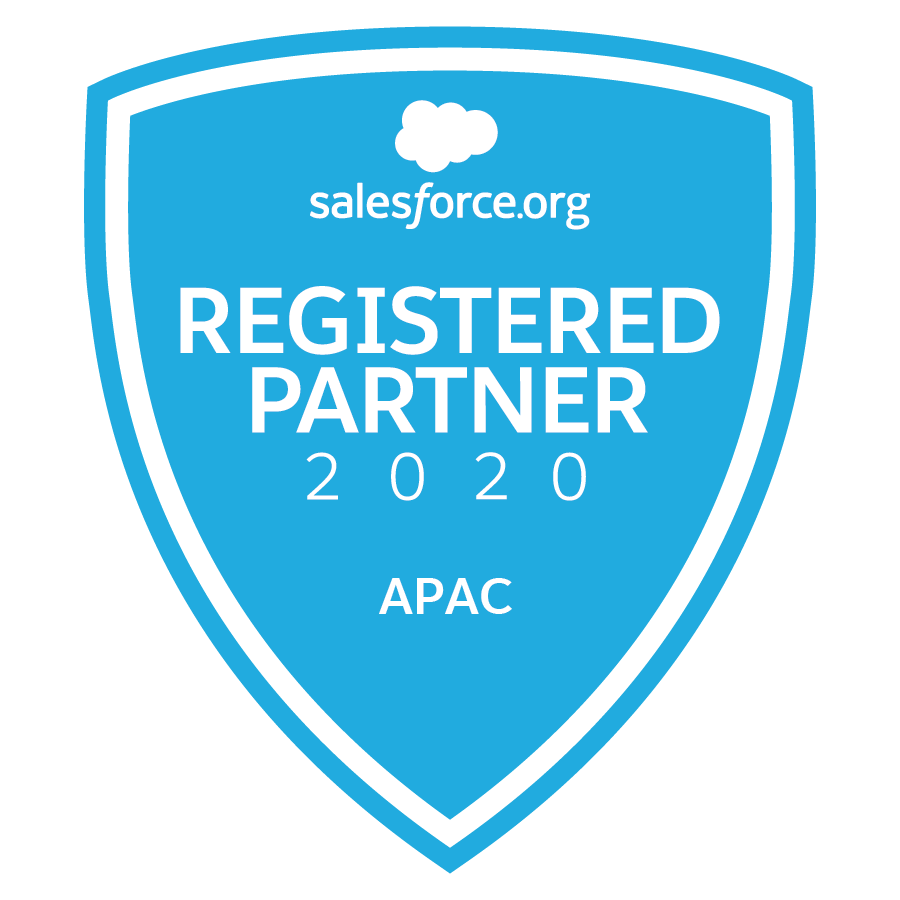When Jason our Founder recently posted a request to the team that he needed a community created for a new external user who would be working with SalesFix, I jumped at the opportunity! I’ve not worked much with communities, and saw this as a great opportunity to get my hands ‘dirty;’ with some hands-on communities experience! I managed to pin Jason down in between his busy schedule, to extract some basic requirements of how he wanted the finished product to operate, and then set off to figure out what to do next!
To date, my only experience of working with communities had been through completing some Trailhead modules, and troubleshooting various issues for clients who are using communities… but I’d never set one up from scratch! ‘Awesome’, I thought to myself… but now what?
First, let’s look at why?! What are the Benefits of Salesforce Communities?
The Salesforce Community Cloud is essentially a framework for organisations to rapidly build customised branded portals to enhance communication across their organisation. The Community Portals are also optimised for mobile, keeping this innovative technology completely user-friendly for the increasing number of people who regularly work remotely from the traditional “office” environment.
In addition to maximising communication with partners and customers, you can also use Salesforce Communities for collaboration with agencies, suppliers, vendors, patients, students, alumni, retail locations, job applicants, or anyone else critical to the success of business.
There are many technical benefits with Salesforce Communities, plus benefits in the ease of the set-up process. These are explained later in this article. First, I want to explore WHY Salesforce Communities could dramatically benefit your business itself: –
- Differentiate your business, products and services – Streamlining the processes your stakeholders take to do business with you is a key way businesses are differentiating themselves in a competitive environment. Use technology to your advantage by creating a flawless information flow and simple user experience that facilitates the success of all parties involved. For example, if a customer wanted to know how many different products they can choose from, your Sales person traditionally would have downloaded a product list from Salesforce and sent it to the customer. The solution to this problem with Salesforce Communities is that you can now give the access of your Salesforce data to the customers so that they themselves can access the product list. And Salesforce Communities have thought of everything, with the system you can, manage access, authenticate each customer, analyse who accesses what, and most importantly you can give access to a million customers without having to create a million users in SFDC.
- Collaborate and connect – Use Salesforce Communities to Streamline Channel Partner Communication and collaborate for mutual success. Connect directly with resellers, distributors, and partners to increase sales. Enable partners to find the information and experts they need, register new leads, update records, and manage funds.
- Customer Service – Use Salesforce Communities to provide a positive, self-service experience that also enables customers to connect with each other to troubleshoot issues and share resources. This also enables your sales team to concentrate on the more complex and impactful issues.
- Build Employee Communities – As with partners and customers, Salesforce Communities provide a one-stop-shop for employees for things such as, to ask questions, review their schedules, log cases, log tickets for IT, manage expense reports, find training materials, search knowledge databases and collaborate with co-workers.
SOLD? OK…. What next?
For those who are new to Salesforce Communities, Salesforce offer 3 types of external community licences to choose from.
- It starts off basic with a Customer Community – allowing customers into the outskirts of your Salesforce universe, enabling things such as feed collaboration, limited access to objects, file access and analytics (reports & dashboards).
- The next step up is the Customer Community Plus – which includes everything available to the Customer Community licence, but allows you greater control over the community users access to your Salesforce org and what they have access to.
- Then lastly, the Partner licence includes everything from the above two licences, but opens up access to the suite of Salesforce automation, allowing access to Leads and Opportunities, tasks and events tracking, customisable reports and dashboards, as well as the ability to access campaigns and content libraries.
Salesforce has a great graphic that helps to represent the available options – see below, taken from the Trailhead module ‘Community Trailhead Module: Create Sharing Rules’.
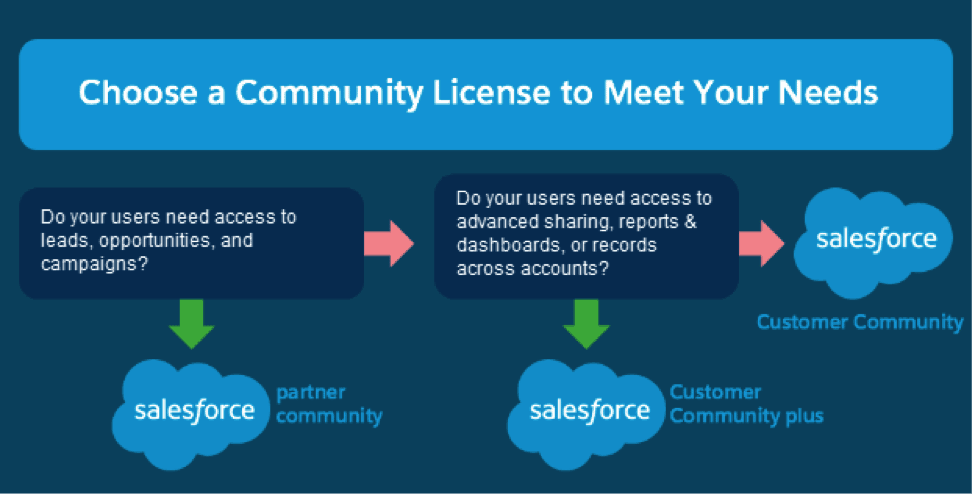
With this in mind, and knowing our new external user would require access to our leads and opportunities, there was only one option available; the Partner Community Licence.
The next step was to set up the community itself, which truth be told, I thought would be far more challenging than it turned out to be! Salesforce does all the heavy lifting for you, with the use of the pre-built templates that are available. Once created, (which literally took a matter of minutes), the next step was to configure the community in a way that would allow our new external user to have access to everything needed, giving him a clean, clear cut interface from which to operate within. Cue the fun part!
- Components – allowing you to drag and drop the required components on the page
- Branding – allows you to custom design the page with branded colours and images (an area I spent a lot of time simply playing with all the options available!)
- Page Structure – allows to you define what the users can access, and hows its configured on screen. This is where you can really control a lot of the functionality in the community
- Settings – allows you to tweak / control the settings of your community.
In addition to these options, navigating to the community manager opens up a new list of options at your disposal, to help manage what goes into your end user experience.
Dashboards:
The dashboards setting lets you control which dashboards are displayed on pages throughout your community. This is separate to the dashboards tab, which you may or may not choose to expose to your users.
Moderation:
Moderation is where we can control the content being posted by our users. Being that we’re dealing with users outside of our org, Salesforce provides the ability to ensure bad language is kept out of your community through the setup of Rules. If a bad word is detected, you can choose what action to take, which includes blocking the post, flagging for review, or replacing with another word.
In addition, you also have the ability to take action against a user if too many posts are made within a short period of time. (e.g. in the event the user is hacked or chooses to spam your community!).
Topics:
Topics is a feature that allows you to create featured topics of conversation from which collaboration from your community members will centre around. With the aid of images to attract attention, you can use this feature as a way to encourage engagement from community members and drive collaboration.
Recommendations:
Recommendations allow you to create recommended content, and have this feature at the front and centre of your community (or to the side if you prefer!). It allows you to identify certain audiences from your community, and display this content only only to them. For example, this could be new users that were created in the last 7 days, and the recommendation might be an article on how to navigate the community.
Administration:
The final option from the menu; Administration allows you control over… well… admin settings, such as which profiles can access your community, what the emails that get sent out look like, new member settings and general control of your community setup.
The final part of our Partner community setup, was to ensure we only shared the records we wanted our Partner Community users to view. This is probably the most important part of the setup, as neglecting this could result in full access to your company data being shared with your external user. In our case it was relatively simple, as we were happy to share most of the data on the objects we’d made available. However there were some items that were required to remain hidden, and so a private sharing model with a few sharing rules meant our new external user was good to go!
Contact us today for a chat about communities