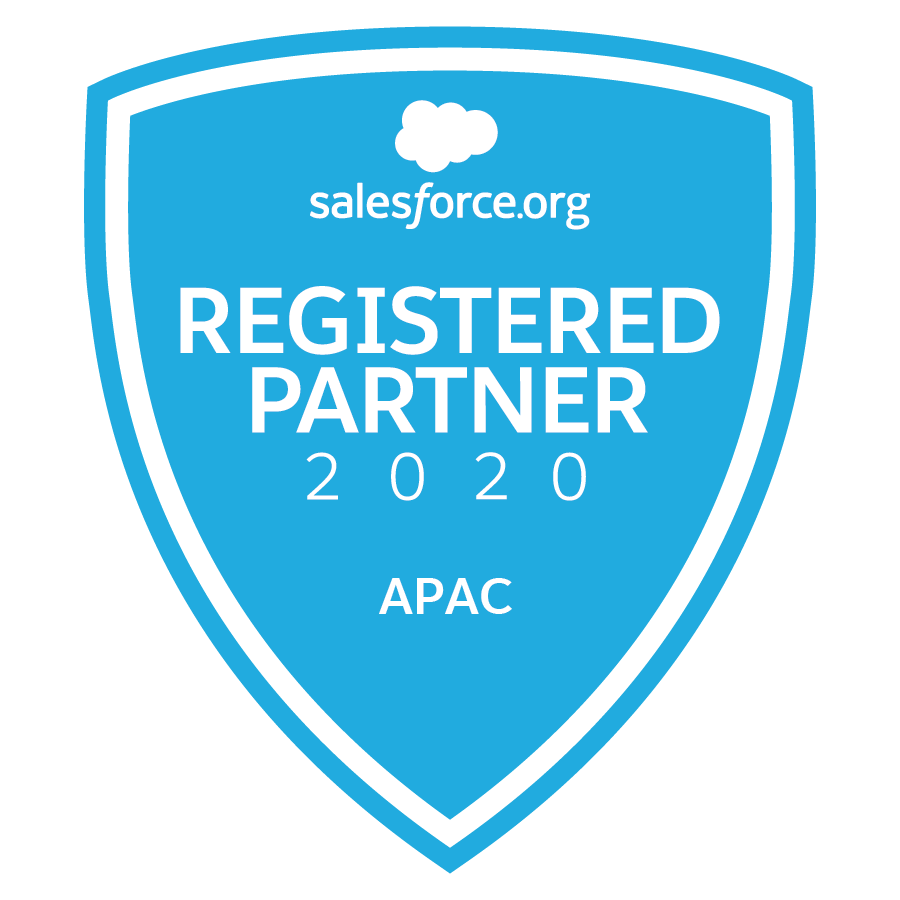Spring is here for Salesforce with Spring Release ’24. Our team have sprung into action putting together our top picks for Salesforce and MCAE (Pardot)!
If you would like to explore more yourself you can find the full Salesforce Spring ’24 release notes here.
KEY DATES FOR SPRING '24
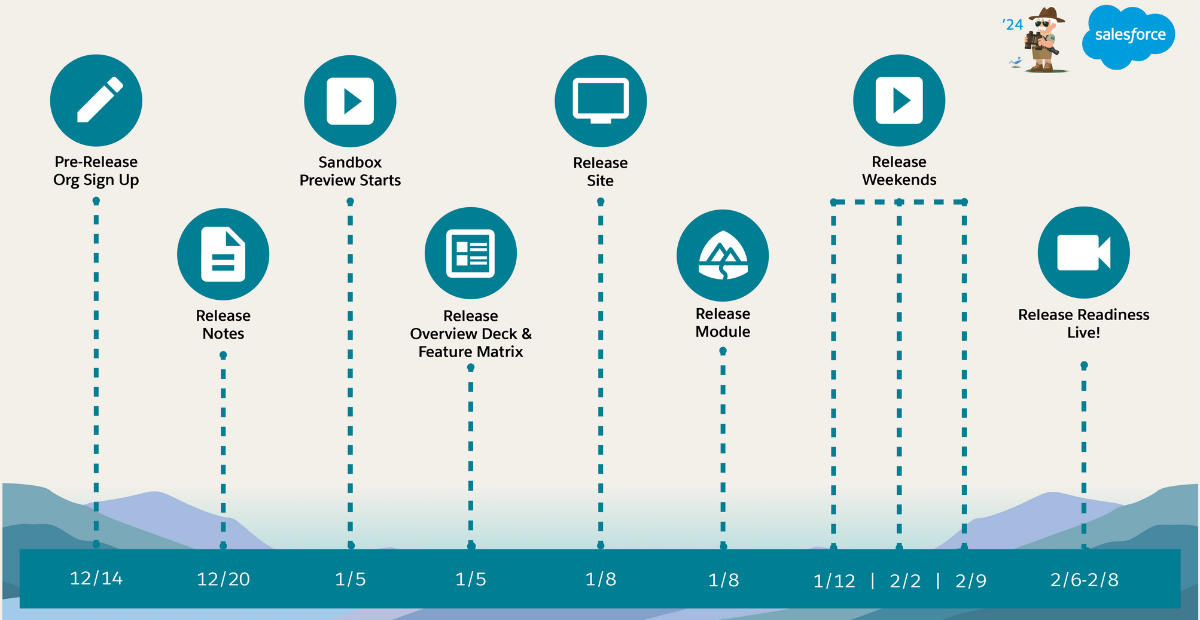


Let’s get spring into it with our Spring ’24 picks for Salesforce:
New Dynamic Forms with Related Object Fields
In the past, if you wanted to show info from a parent record on a child record, you had to create a formula or use a “Quick Update” action on a Lightning Page. But now, with this update, you can easily add a field from another record to your Lightning Page if the main record is connected to that record.
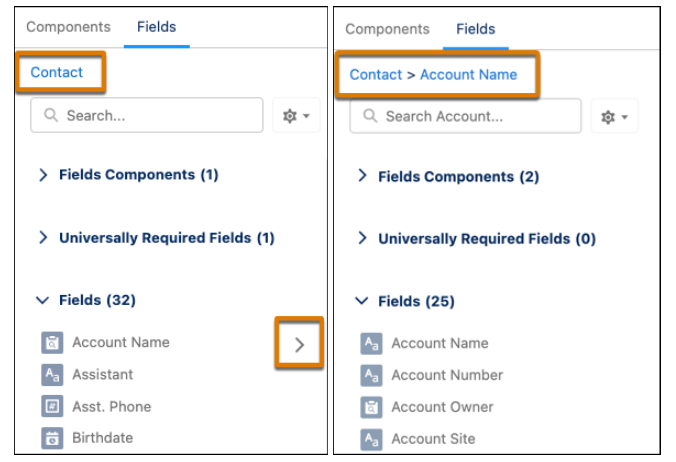
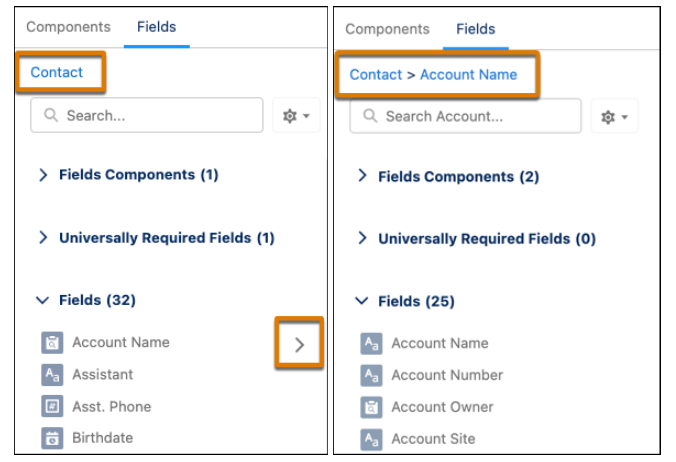
How: There are some small enhancements to the Lightning App Builder UI to help you navigate through relationship fields.
On the Fields tab, a breadcrumb at the top shows the spans that you drilled into. The top-level breadcrumb indicates the object that the page is associated with.
Cross-object relationship fields have an arrow icon (>). You can drag them onto the page as is, or click the arrow icon to drill in.
Device-Specific Salesforce Dynamic Forms
Now, you can set visibility rules for single fields based on the device you’re using—whether it’s a phone or a computer. This lets you decide which fields appear exclusively on mobile or desktop devices.
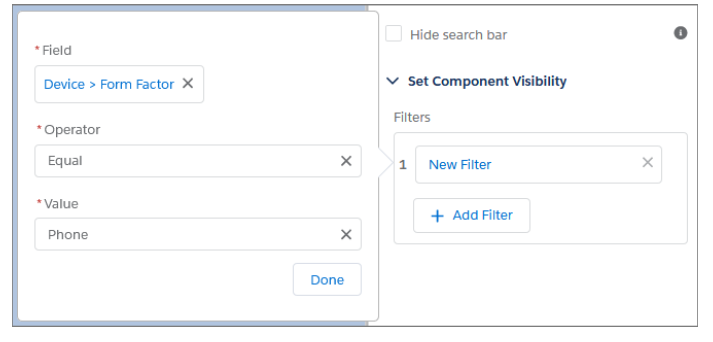
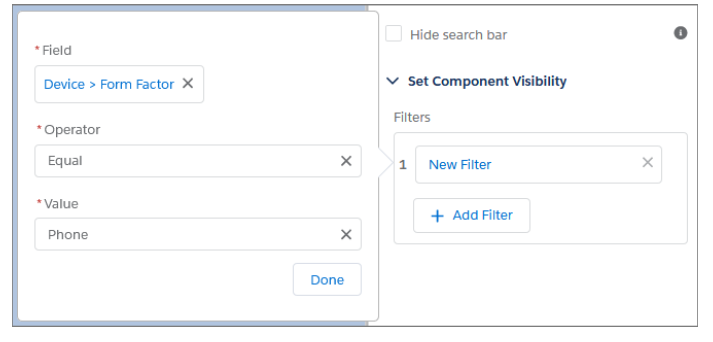
How: On a Dynamic Forms-enabled page in the Lightning App Builder, select a field on the canvas. In the properties pane, create a visibility rule filter using the Device context to set the field to display exclusively when its page is viewed in a specific experience.
Enhanced Permission Management
Important updates to note for Permissions in Spring ‘24 release:
- Use Permission Set Groups in All Editions: Permissions Sets are now available in all Salesforce editions.
- Get Notified Before Deleting Permission Sets Assigned to Users: When trying to delete a Permission Set that is included in a Permission Set Group that currently has users assigned to it, you will receive an error.
- Reference Picklists, Groups, and Queues in User Access Policies (Beta): Reference picklist fields, groups, and queues when creating User Access Policies.
Einstein Search Enabled by Default
Einstein Search will be enabled by default in all orgs, unless your org has the DoNotAutoEnable flag turned on.
Updated Analytics with Dashboard
Ownership and Visualisation
Transfer Lightning Dashboard Ownership (Generally Available):
In the past, when a key dashboard owner left the company, you had to deal with the trouble of duplicating and rebuilding the dashboard. With Spring Release ‘24, transferring dashboard ownership is now widely accessible. The new owner gains full control of the dashboard. If someone exits your organisation, you can transfer all their dashboards at once!
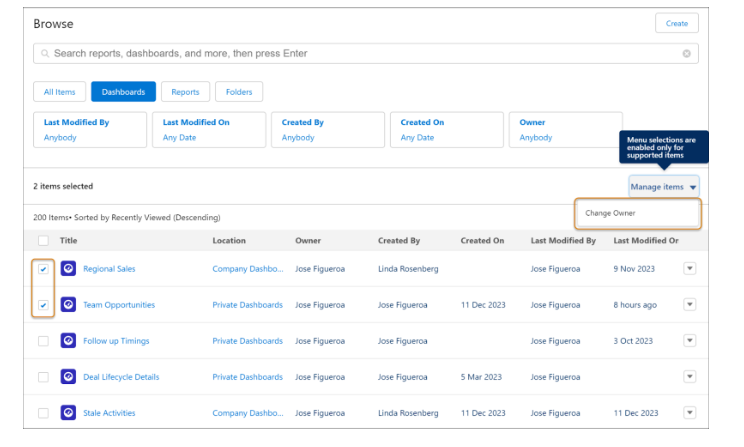
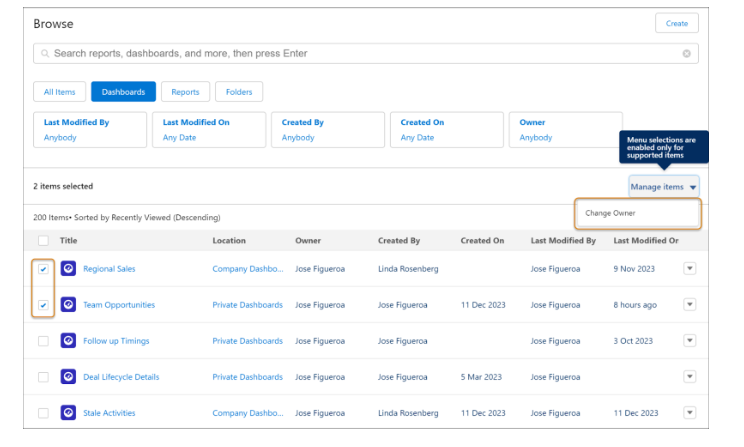
How: To reassign a single dashboard, on the Dashboards or Analytics tabs select Change Owner from the dashboard’s actions.
Enhance Your Visuals: Now, in all Salesforce editions, you can supercharge your dashboards with images, rich text, and widgets. Previously, this feature was exclusive to Unlimited Edition in Summer ’23. Despite its simplicity, it transforms dashboards into stunning, informative visuals that captivate users and stakeholders. Improved engagement and user adoption? Absolutely! Just click “+ Widget” while editing a dashboard to begin and choose the widget type you want to add.
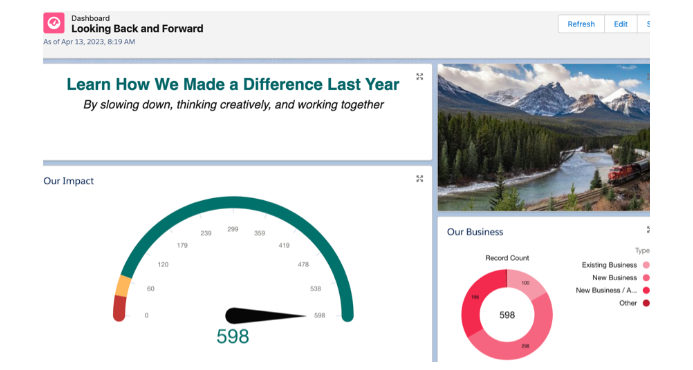
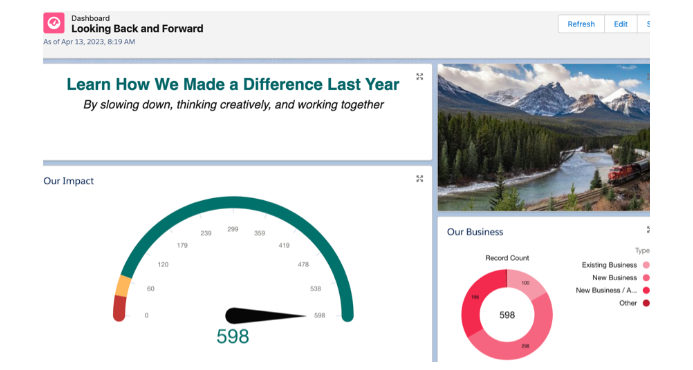
How: When editing a dashboard, click +Widget and select the type of widget to add.
Get a Full View of Account Health
with the Account Intelligence View
Account Intelligence View
See account activity, scan opportunity metrics, review cases, and log activities, all in one place in the Account Intelligence view. Previously, the account home page provided only a simple list view and required users to navigate to individual records to view opportunity, activity, or case data.
In the Account Intelligence view, you can quickly filter accounts (1) and see statistics, such as the total value of open opportunities and next close date, for resulting records (2). To see detailed activity, opportunity, and case data for individual records, click the side panel icon (3) next to the record name. In the side panel, toggle between panes showing activity data or related records (4) or log activity (5) without leaving the Intelligence view.
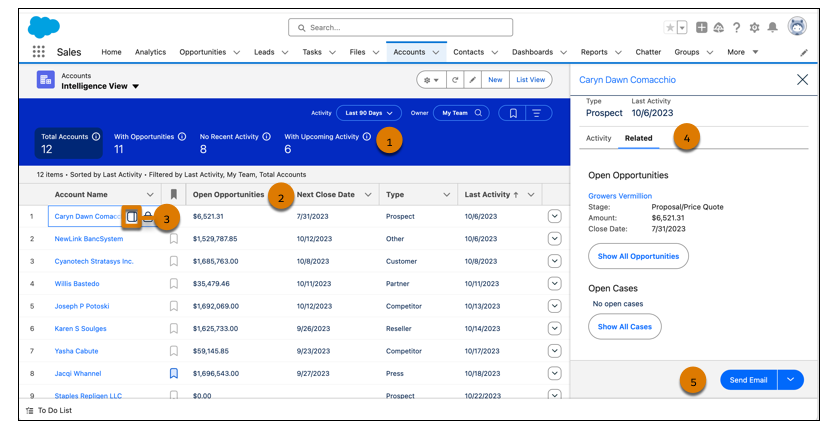
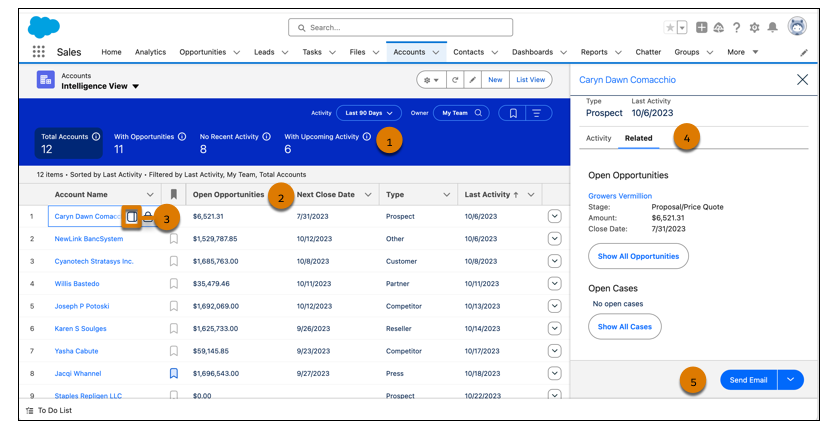
How: To see the Account Intelligence view, go to the account home page and click Intelligence View. To return to the original list view, click List. New Salesforce customers have the Account Intelligence View on the account home page by default.
Contact Intelligence View
To see the Intelligence View, go to the Contact home page and click Intelligence View. To return to the original list view, click List View.
In the Contact Intelligence View, you can quickly filter your contacts, see aggregate activity statistics for the resulting records, and take action to reach out, right from the Contacts tab.
To see detailed activity for individual records, click the side panel icon next to the record name. The side panel also includes case insights, email insights, and Einstein Conversation Insights.
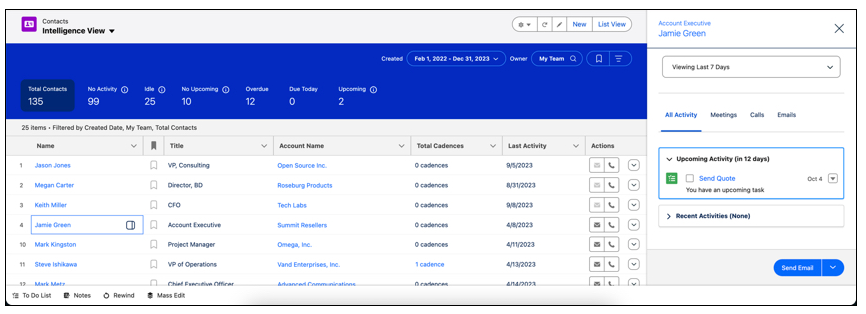
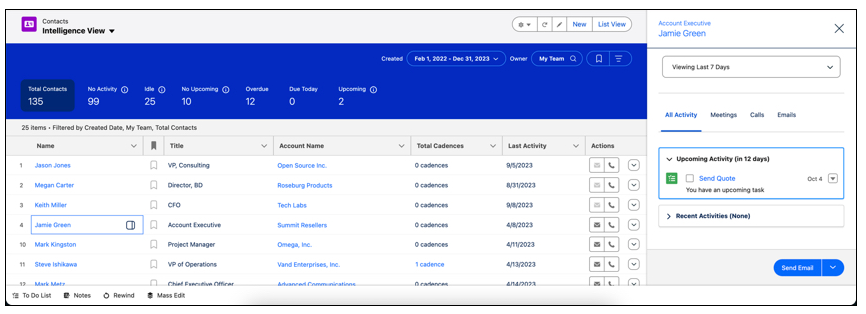
Contact activity metrics include:
- Total Contacts: The total number of contacts that meet your filter criteria.
- No Activity: Contacts with no completed activities.
- Idle: Contacts with past activity, but no completed activities in the last 30 days.
- No Upcoming: Contacts with recently completed activity but no future activities scheduled.
- Overdue: Contacts with activities that are overdue.
- Due Today: Contacts with activities due today.
- Upcoming: Contacts with activities due in the next 30 days.
Activity metrics include events as well as tasks.
Lead Intelligence View
Lead Intelligence View engagement metrics let sellers quickly see an overview of which leads are engaging and which need more attention. Insights include case insights, email insights, and Einstein Conversation Insights. And activity metrics now include events as well as tasks.
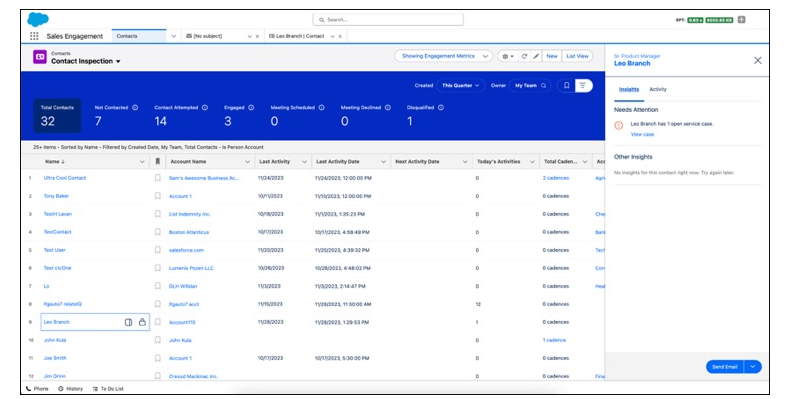
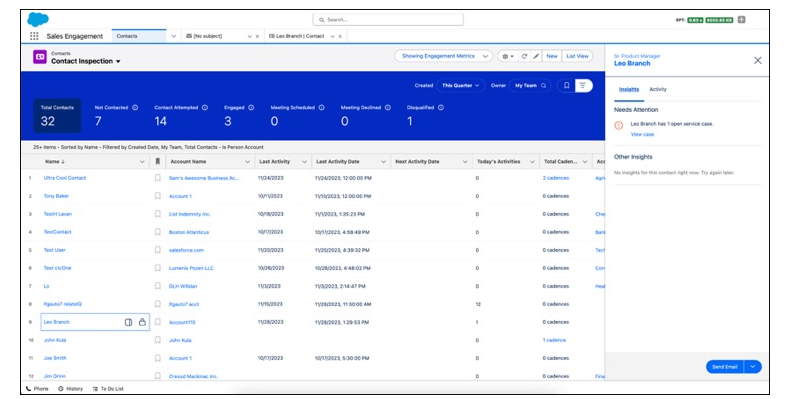
Lead engagement metrics include:
- Not contacted—No calls or emails occurred in the last year
- Contacted attempted—Outgoing calls or emails occurred in the last 30 days, without meaningful engagements
- Engaged—At least one inbound engagement occurred
- Meeting scheduled—At least one event is scheduled in the next 30 days
- Meeting declined—A scheduled event was declined
- Disqualified—The contact has a call result of unqualified or not interested, or has opted out of calls or emails
How: Turn on Lead Intelligence View in Lead Intelligence View Setup, and add the Intelligence View button to the Lead List View button layout in Setup.
Repeater Component for Screen Flows
For anyone filling out forms, it can be really frustrating to enter the same info repeatedly across various screens. The Repeater (Beta) component in Screen Flow changes this, making it much nicer for Flow builders. Now, they can gather repeated data all at once on a single screen.
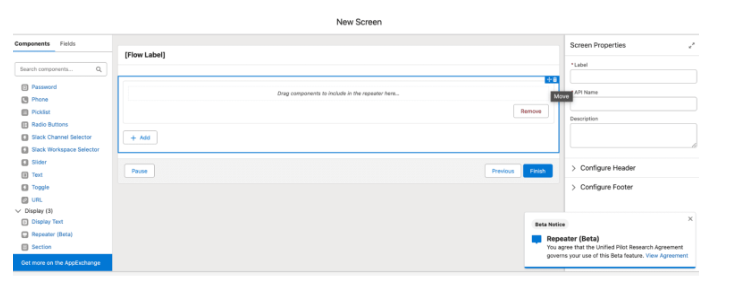
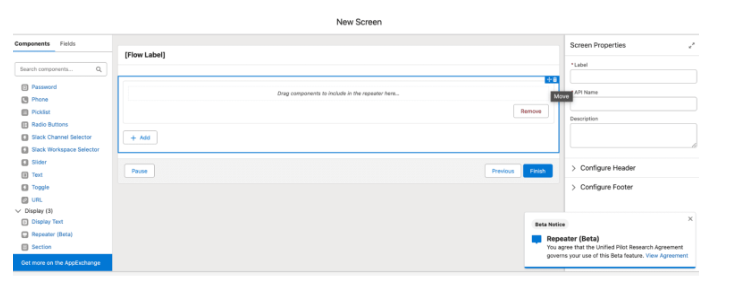
How: In Flow Builder, create a screen flow. Then, add a Screen element to the flow that includes a Repeater component. Add child components to the Repeater component. For example, to collect the first name, last name, date of birth, and relationship for a beneficiary on an insurance policy, add Text, Date, and Picklist components to a Repeater component.
Where: This change applies to Lightning Experience and Salesforce Classic in Essentials, Professional, Enterprise, Performance, Unlimited, and Developer editions. It’s supported only in Lightning runtime for flows
SalesFix Spring 24′ picks for Marketing Cloud Account Engagement (Pardot):
Generate Content with Einstein in Account Engagement
Safely use generative AI to streamline your content creation process. Quickly create forms, landing pages, email subject lines, and email body copy with Einstein Assistant for Account Engagement.
This feature is available in Account Engagement Advanced and Premium editions and in Lightning Experience in Enterprise, Unlimited, and Performance editions.
Update Your Account Engagement Sending Domains to Prepare for 2024 Email Platform Changes
Gmail and Yahoo announced changes to their spam prevention methods in 2024. Keep emails out of spam filters and stay aligned to email deliverability best practices by updating your sending domain with a verified DomainKeys Identified Mail (DKIM) record.
This change applies to all Account Engagement editions.
Here is a recommended help article to guide you through these changes as well as suggested actions from Salesforce:
Use the Latest Email Editing Experience for Account Engagement (New Email Builder)
Prepare for updates to the Account Engagement email experience by trying out the new builder. View an email content record in Salesforce, and then click Edit in Builder. Choose the new email experience or continue using the existing email experience. You make this selection each time you click Edit in Builder.
This change applies to all Account Engagement editions.
If you have any questions in relation to our top Spring 24’ Release notes feel free to CONTACT US.
Is your organisation taking full advantage of latest releases and optimising your Salesforce investment? Learn more about our CUSTOMER SUCCESS PROGRAM.